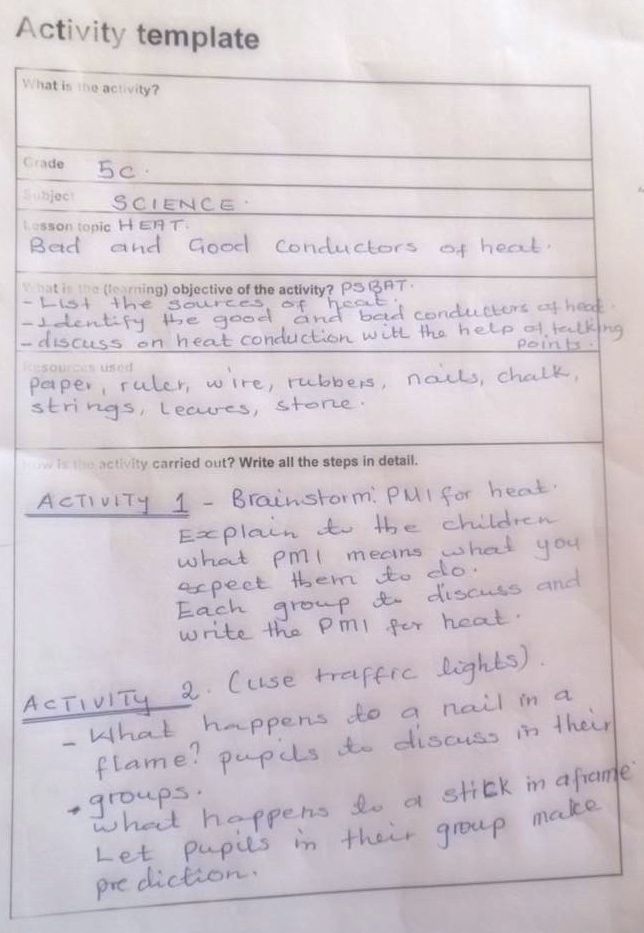OER4Schools/What is interactive teaching: Difference between revisions
JanetBlair (talk | contribs) (fixed typo) |
JanetBlair (talk | contribs) m (deleted space) |
||
| Line 188: | Line 188: | ||
''Part A: Practical classroom activities and reflection.'' Complete an activity template for the brainstorm activity that you planned and revised in this session. Do the activity with your class and be prepared to reflect on how it went. | ''Part A: Practical classroom activities and reflection.'' Complete an activity template for the brainstorm activity that you planned and revised in this session. Do the activity with your class and be prepared to reflect on how it went. | ||
''Part B: Netbook familiarisation.'' Do the above netbook familiarisation activity in the classroom. | ''Part B: Netbook familiarisation.'' Do the above netbook familiarisation activity in the classroom. | ||
Revision as of 10:04, 23 November 2012
Description.
The session introduces the following interactive ideas:
- children being encouraged to participate in the lesson through talking.Learning intentions and objectives.
In this session you will learn about - the interactive teaching technique of brainstorming and how and when to use it in the classroom,
- activity templates for interactive teaching techniques and how these can be introduced alongside current lesson plans,
- the cycle of ongoing reflective practice and how this can be used to improve planned interactive teaching activities, and
- an activity on how to use a netbook to open a web browser.
Success criteria.
To meet the learning intentions you will
- plan a brainstorm activity that has the potential to generates lots of ideas,
- complete an activity template for the brainstorm activity that has a clear learning objective,
- do this activity in the classroom,
- reflect on this activity (and revise if necessary) to ensure maximum interaction from students, and
- use a netbook to open a web browser and induct students in the process before the next session.
ICT components.
It is imperative that you read the text of this session, and the following sessions very carefully, and clarify any issues.
Brainstorm on interactive teaching
![]() Whole group brainstorm (10 min) on interactive teaching. Consider the following questions:
Whole group brainstorm (10 min) on interactive teaching. Consider the following questions:
- What is interactive teaching?
- What interactive techniques do you know?
- How often have you used such techniques?
What is a "whole group brainstorm"?
Want to hear from everyone, don’t worry if you’re not sure, have a go at making a suggestion... we will develop our collective understanding as time goes on (what are teachers’ expectations?). There are no wrong answers, just ideas.
If participants are not very forthcoming, probe them with additional questions, eg what do you think interactive teaching might be? Is it the same as learner-centred teaching?
Record the brainstorm. The facilitator writes on a board or a large sheet of paper, or makes notes for everybody to see on the overhead projector. Alternatively, participants write on small pieces of paper which are placed on a table. If there are no facilities, then it is ok to not make a record. There should be no evaluation of responses when using the brainstorming technique.
If you are part of our “facilitators program”, use the tools provided to capture the discussion.
Brainstorming in the classroom
![]() Discussion in pairs (5 min) of what a brainstorm looks like in the classroom. Now that we have done a brainstorm in the workshop, what does a brainstorm in the classroom look like? Do you think your students would like this activity? How could you make sure that all students get actively involved? Discuss this with your neighbour.
Discussion in pairs (5 min) of what a brainstorm looks like in the classroom. Now that we have done a brainstorm in the workshop, what does a brainstorm in the classroom look like? Do you think your students would like this activity? How could you make sure that all students get actively involved? Discuss this with your neighbour.
![]() Video (5 min): Watch video of a brainstorm. Watch the following video clip together. As you watch, think about the following:
Video (5 min): Watch video of a brainstorm. Watch the following video clip together. As you watch, think about the following:
- What are you noticing?
- At what point(s) in the lesson could this be used?
- What do you think the students are learning from this?
- How are they learning?
- Can brainstorming be used with large classes too, where there isn’t time for everyone to contribute each time? How would you adapt it for this?
VIDEO
A brainstorm naming animals
A brainstorm naming animals. Start of lesson: brainstorm with unique contributions, time to think first, no hands up technique.
Video/Eness vertebrates 1.mp4, https://oer.opendeved.net/wiki/Video/Eness_vertebrates_1.mp4,This video is available on your memory stick in the video/Eness Vertebrates folder. Duration: 2:43 watch on YouTube, local play / download options / download from dropbox)(Series: Eness Vertebrates, episode 01)(Transcript available here or via YouTube captions.)
This clip from a Grade 3 classroom illustrates how the teacher solicits (and records) different students’ views without evaluating them.
Note that the clip shows the start of a lesson but it can be done at any point in a lesson. It shows a brainstorm – with unique contributions, allowing time to think first, ‘no hands up’ technique too.
Workshop participants continue with the discussion.
![]() Whole group discussion (15 min) on the brainstorm video. Let's now discuss this. We asked some questions above, which were:
Whole group discussion (15 min) on the brainstorm video. Let's now discuss this. We asked some questions above, which were:
- What have you noticed?
- At what point(s) in the lesson could this be used?
- What do you think the students are learning from this?
- How are they learning?
- Can brainstorming be used with large classes too, where there isn’t time for everyone to contribute each time? How would you adapt it for this?
- What are the benefits of brainstorming?
- What makes a brainstorm successful?
During the discussion, record what participants are contributing. You could do this on a piece of paper, or on the board. You could also appoint a scribe, who does this for you, leaving you free to manage the discussion.
Benefits of brainstorming include:
- giving everybody an opportunity to speak,
- encouraging students to contribute a large range of ideas,
- reduce the fear of risk taking, and
- showing respect for each other (making sure that students do not laugh at each other).
At the end of the discussion, summarise the outcomes of the discussion, including any key points the participants have made.
Planning an activity - “activity template”
![]() Whole group discussion (10 min) on lesson plans. Have a brief discussion on current practice on lesson planning. Consider such things as: Where do the lesson plans themselves come from? Do you think about the activities that are being done? Can you see a way that new activities could be introduced along side your current lesson plans? Do you forseee any difficulties in doing this?
Whole group discussion (10 min) on lesson plans. Have a brief discussion on current practice on lesson planning. Consider such things as: Where do the lesson plans themselves come from? Do you think about the activities that are being done? Can you see a way that new activities could be introduced along side your current lesson plans? Do you forseee any difficulties in doing this?
DIscuss with the participants how they plan their lessons and how the new interactive activities that they are being introduced to can work within their current plans.
In designing 'activities' we do not aim to replace whole lesson plans. We simply try to make some activities in the lessons more interactive.
![]() Introduction (10 min) to activity templates. In this section, we consider strategies to incorporate new interactive elements in your lessons, including things you might say, and things you might do. To help you structure your planning, we provide an activity template. It includes:
Introduction (10 min) to activity templates. In this section, we consider strategies to incorporate new interactive elements in your lessons, including things you might say, and things you might do. To help you structure your planning, we provide an activity template. It includes:
- what the activity is (a technique such as a brainstorm, group work, mini blackboard use plus an activity in which it is used, eg “a brainstorm on what animals are found in your environment”),
- the grade,
- the subject & lesson topic,
- what the (learning) objective of the activity is (e.g. to find out what students already know about topic X),
- resources to be used (such as blackboard, mini blackboards, paper, objects, etc), and
- how is the activity carried out.
![]() Planning in pairs (10 min) on activity templates. Break into pairs, and capture the activity shown in the video above in the activity template.
Planning in pairs (10 min) on activity templates. Break into pairs, and capture the activity shown in the video above in the activity template.
The cycle of plan - teach - reflect
![]() Introduction (10 min) to the cycle of ongoing reflective practice. Introduce the cycle of ongoing reflective practice – comprising classroom activity, (discussion) and reflection.
Introduction (10 min) to the cycle of ongoing reflective practice. Introduce the cycle of ongoing reflective practice – comprising classroom activity, (discussion) and reflection.
- Part 1: Plan an interactive activity such as brainstorming
- Part 2: Teach using the activity, bearing in mind the learning objective
- Part 3: Reflect on how the activity went, first on your own and then with a colleague and perhaps a wider group
- Revise plan and repeat cycle
Questions to guide reflection:
- What did the children get out of the activity? How can you tell?
- How did you (as the teacher) find out what the children learnt / thought about the activities / got out of them?
- What did you (as the teacher) get out of it?
- Did you find it difficult?
- What would you do differently next time?
- Did the activity allow students to meet the learning objective that it was designed to address?
![]() Follow-up activity (5 min). Record your reflections to be used in the next workshop session.
Follow-up activity (5 min). Record your reflections to be used in the next workshop session.
How do teachers capture reflections? Simplest way is to capture on paper. These can easily be shared. But, teachers can be reluctant, and you may not get anything back. Maybe they just should write some prompts, that will remind them?
For the trial, also use dictaphones. How are the teachers finding that? See more expanded list of questions in the audio diary guidelines.
You need to make concrete plans with the teachers as to when they will be using their activities.
Planning a brainstorm activity
Things to consider:
- What do I need to know about students’ knowledge or understanding of the topic? What will I ask them to brainstorm?
- What will I do with the results? How will we build on that in the rest of the lesson?
- What are you teaching next week?
- What is the topic of your brainstorm?
- What makes for a good topic?
![]() Planning in pairs (5 min) of a brainstorm activity. You can do this activity in pairs but each one of you should plan an individual brainstorm activity that you will use with your class before the next session. Share your ideas with your partner and listen to their feedback.
Planning in pairs (5 min) of a brainstorm activity. You can do this activity in pairs but each one of you should plan an individual brainstorm activity that you will use with your class before the next session. Share your ideas with your partner and listen to their feedback.
![]() Whole group brainstorm (5 min) of particpant's suggestions . Pick one or two of the brainstorms that were just planned and try them on the rest of the group.
Whole group brainstorm (5 min) of particpant's suggestions . Pick one or two of the brainstorms that were just planned and try them on the rest of the group.
The topic of the brainstorm needs to generate lots of ideas. Look out for topics that have correct responses and/or are narrow in scope e.g. name the parts of a flower. This would not be a suitable topic to brainstorm, instead the topic could be 'what do we know about flowers?'. (Further questions could be asked by the teacher as the brainstorm proceeds in order to find out the depth of the students' knowledge). Encourage participants to accept all responses without evaluation and if possible, to make a note of them for all to see.
![]() Group discussion (5 min) of the trialled brainstorm activity. Did this work? How do you know? Did everyone participate?
Group discussion (5 min) of the trialled brainstorm activity. Did this work? How do you know? Did everyone participate?
![]() Planning in pairs (5 min) to revise the planned brainstorm activity. Based on what you have learnt from the brainstorm trialling activity, revise your brainstorm, making sure that you have phrased your topic in a way that will generate lots of ideas.
Planning in pairs (5 min) to revise the planned brainstorm activity. Based on what you have learnt from the brainstorm trialling activity, revise your brainstorm, making sure that you have phrased your topic in a way that will generate lots of ideas.
Netbook familiarisation
The following activity, as other activties in later sessions, assumes that you have some netbooks available. If you have other forms of ICT available you could use those instead. In future sessions, we will use internet browsing, spreadsheets, and GeoGebra among other applications, so it would be useful if you have access to these.
If you do not have any ICT at all, you can spend longer on the other activities in this session.
![]() Practical activity (20 min) exploring netbooks. Here is a netbook familiarisation activity that you can use with your students, spend some time working through the activity yourself now and think about how your students will respond to it. Make sure that you can answer all of the questions.
Practical activity (20 min) exploring netbooks. Here is a netbook familiarisation activity that you can use with your students, spend some time working through the activity yourself now and think about how your students will respond to it. Make sure that you can answer all of the questions.
Netbook familiarisation activity
Take the school netbooks to your class - making sure that they are carried and used according to the rules set by the school.
The pupils work in mixed ability groups (with computers distributed evenly). Groups do not need to progress at the same speed: There will be faster groups and slower groups. However, the faster groups should be helping the slower groups. If a fast group has managed to do something, their task is to split up and help others to reach the same stage!
Activity:
- Exploration of turning on a computer. Allow pupils to figure out how to turn them on (find the power button). The pupils should be discussing this in the groups. Encourage them, e.g. by making analogies with other electrical devices. If they are stuck, first show one group and then ask that group to show others. When they have managed to turn on the computers, they should observe what happens; the login screen comes up. Remember that faster groups should help slower groups.
- Exploration of the login screen. Ask groups: What do you need to do next? What do the parts of the netbook do? Can you give names to the parts? Give them plenty of time to discover and press things on the netbook (with the password screen up), without telling them. They can’t really break anything if they are careful. Let them help each other and discuss with each other what they are finding out.
- Logging in. When groups have figured out how to type text, tell one group about the username and password, and see whether they can enter them. When they have managed to do so, they should immediately help other groups to reach the same stage.
- username: classroom
- password: student
- Exploration of the desktop. They now need to apply their new knowledge: “click” on “username” classroom, and “enter” the “password” student. They now see the desktop. When a group is ready to move to the next stage, the teacher demonstrates how to open a web browser (to that group). Ask the students to do the same. Again, the students find out what happens. Don’t worry if they can’t open the web browser - let them try to open whatever applications they like. After a while, repeat the instructions about opening a web browser to the same group. Again, get the groups to help each other how to open the browser. They should immediately share anything they find out with the whole class.
This activity is an example of enquiry-based learning, which we will cover in much greater detail later in the OER4Schools programme.
You can print this content on a separate sheet here: OER4Schools/Netbook familiarisation.
Follow-up activities
Part A: Practical classroom activities and reflection. Complete an activity template for the brainstorm activity that you planned and revised in this session. Do the activity with your class and be prepared to reflect on how it went.
Part B: Netbook familiarisation. Do the above netbook familiarisation activity in the classroom.
Part C: Next time. Don’t forget to bring your activity plans again, and your recorded reflections. (Use your dictaphone if you have one, or make notes on paper or electronically)
Remind participants to do their activities. They may want to review the notes that have been handed out, as well as read the background text available below.
As the facilitator, you should also do a reflection on how this first workshop went - please see facilitator reflection for Unit 1!
In the next session, these follow up activities will be reviewed. If you are using this session on its own, you can have a look at the review of follow up activities here.
Activity template
The activity template is available on this page for printing: OER4Schools/activity template:
Downloadable version: Activity template.pdf (info)
| What is the activity?
|
| Grade
|
| Subject
|
| Lesson topic
|
| What is the (learning) objective of the activity?
|
| Resources used
|
| How is the activity carried out? Write out all the steps in detail.
|
Here is a photograph of a completed activity template for a lesson on conduction. Note that one template can be used for multiple activities:
Summary with suggested timings
At the end of each session, we provide an overview of the activities in this session, together with their suggested timings. Although this appears at the end of the session (for technical reasons), you should keep an eye on this throughout the session, to make sure that you are pacing the workshop session appropriately!
Total time: 125 (min)
Activities in this session:
- Whole group brainstorm (10 min) on interactive teaching.
- Discussion in pairs (5 min) of what a brainstorm looks like in the classroom.
- Video (5 min): Watch video of a brainstorm.
- Whole group discussion (15 min) on the brainstorm video.
- Whole group discussion (10 min) on lesson plans.
- Introduction (10 min) to activity templates.
- Planning in pairs (10 min) on activity templates.
- Introduction (10 min) to the cycle of ongoing reflective practice.
- Follow-up activity(5 min).
- Planning in pairs (5 min) of a brainstorm activity.
- Whole group brainstorm (5 min) of particpant's suggestions .
- Group discussion (5 min) of the trialled brainstorm activity.
- Planning in pairs (5 min) to revise the planned brainstorm activity.
- Practical activity (20 min) exploring netbooks.
- Setting of homework(5 min).
If you have printed this session for offline use, you may also need to download the following assets:
- Video/Eness vertebrates 1.mp4 (local play / download options / download from dropbox)
- Activity template.pdf