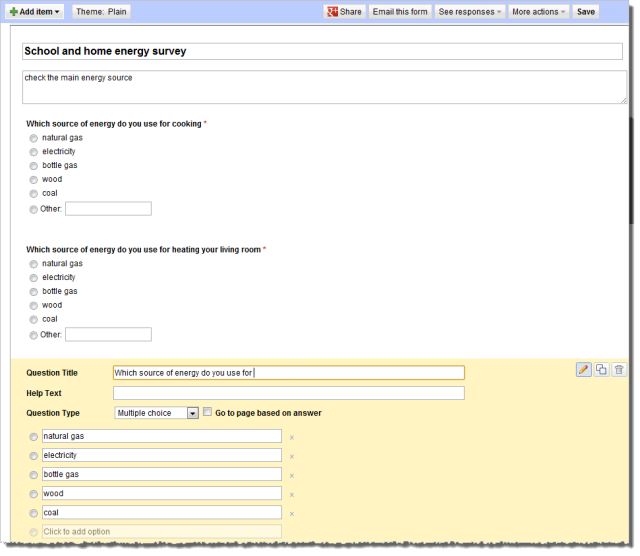Tools/GoogleDrive: Difference between revisions
SimonKnight (talk | contribs) No edit summary |
mNo edit summary |
||
| Line 1: | Line 1: | ||
{{ToolInfo | {{ToolInfo | ||
|title=Google Drive | |title=Google Drive - questionnaires | ||
|tagline=Making online collaboration | |tagline=Making online collaboration and questionnaires easy | ||
|image= | |image=Googledriveform1.png | ||
|description= If you need to {{tag|collaborate}} over some text, a spreadsheet or a presentation, people with a Google account can edit the same document at the same time. One day, probably yesterday, it will be as passé as keeping all your work in the {{tag|cloud}}! | |description= If you need to {{tag|collaborate}} over some text, a spreadsheet or a presentation, people with a Google account can edit the same document at the same time. One day, probably yesterday, it will be as passé as keeping all your work in the {{tag|cloud}}! However, Google Drive also allows you to make an online questionnaire. | ||
To make an online {{tag|questionnaire}}, go to GOOGLE DRIVE (previously Google Docs at drive.google.com) and create a form (instead of creating a document as one might normally). You will find a choice of question types to use, such as multiple choice and free-response answers. When the link to the question form is circulated to students, their answers are collated into a spreadsheet. | To make an online {{tag|questionnaire}}, go to GOOGLE DRIVE (previously Google Docs at drive.google.com) and create a form (instead of creating a document as one might normally). You will find a choice of question types to use, such as multiple choice and free-response answers. Look and you'll find a very useful button for copying a question so that you can edit the copy. When you have finished, the link to the question form is circulated to students, their answers are collated into a spreadsheet that will appear on your Google Drive. | ||
|strategy= | A comparable {{tag|survey}} tool called SURVEYMONKEY (www.surveymonkey.com) is much used for customer feedback. Either of these versatile devices may be used by students to research, poll opinion and more. | ||
|strategy= | |||
|ideas= | |ideas= | ||
|specs=Online tool, you'll need an account but the forms are very flexible, and free. | |specs=Online tool, you'll need an account but the forms are very flexible, and free. | ||
| Line 12: | Line 13: | ||
}} | }} | ||
[[Category:Word Processors]] | [[Category:Word Processors]] | ||
Snapform of the resulting Google Drive survey form | |||
[[File:Googledriveform2.png]] | |||
Snapshot - creating the Google Drive survey form | |||
[[File:Googledriveform3.png]] | |||
Revision as of 20:40, 4 September 2012
Tool Description If you need to collaborate(tool) or 'co-create' some text, a spreadsheet or a presentation, people with a Google account can edit the same document at the same time. One day, probably yesterday, doing so will be as passé as keeping all your work in the cloud(tool)! However, Google Drive also allows you, or students to make a questionnaire for circulation.
To make an online questionnaire(tool), go to GOOGLE DRIVE (previously Google Docs at drive.google.com) and create a form (instead of creating a document as one might normally). You will find a choice of question types to use, such as multiple choice and free-response answers. Look and you'll find a very useful button for copying a question so that you can edit the copy. When you have finished, the link to the question form is circulated to students, their answers are collated into a spreadsheet that will appear on your Google Drive. A comparable survey(tool) tool called SURVEYMONKEY (www.surveymonkey.com) is much used for customer feedback. Either of these versatile devices may be used by students to research, poll opinion and more. (edit)If you need to collaborate(i) over some text, a spreadsheet or a presentation, people with a Google account can edit the same document at the same time. One day, probably yesterday, it will be as passé as keeping all your work in the cloud(i)! However, Google Drive also allows you to make an online questionnaire.
To make an online questionnaire(i), go to GOOGLE DRIVE (previously Google Docs at drive.google.com) and create a form (instead of creating a document as one might normally). You will find a choice of question types to use, such as multiple choice and free-response answers. Look and you'll find a very useful button for copying a question so that you can edit the copy. When you have finished, the link to the question form is circulated to students, their answers are collated into a spreadsheet that will appear on your Google Drive. A comparable survey(i) tool called SURVEYMONKEY (www.surveymonkey.com) is much used for customer feedback. Either of these versatile devices may be used by students to research, poll opinion and more.
Teaching Approach. Google Drive can be used as a collaborative(tool) document editor for group work(ta) and collaboration(ta) in class and homework(ta) settings. Google Drive - or similar tools - can also be used to deliver polls(tool) and questionnaires(ta) to pupils in and out of class. (edit)
| Tool details | |
| Title | Google Drive - questionnaires |
| Topic | [[Topics/Collaborative|Collaborative]], [[Topics/File sharing|File sharing]], [[Topics/Poll|Poll]] |
| Licence / Cost / Platform | Online tool, you'll need an account but the forms are very flexible, and free. |
| Subject / Categories | Collaborative, ToolInfo, Word processors, Poll, File sharing |
| Teaching Ideas / Links | |
| Link | To create forms see http://www.google.com/google-d-s/forms/, for general guidance https://drive.google.com/start#home |
Snapform of the resulting Google Drive survey form
Snapshot - creating the Google Drive survey form