Introduction to standard index form/Teacher Notes: Difference between revisions
SimonKnight (talk | contribs) No edit summary |
mNo edit summary |
||
| Line 1: | Line 1: | ||
Summary | |||
* Teachers guide (below) and available to download [[file:introduction to standard index form - teacher notes.doc]] | |||
* [[file:standard index form.ppt]] | * Lesson guide including opportunities for {{tag|questioning}} - PowerPoint [[file:standard index form.ppt]] | ||
* [[file:solar system data.xls]] | * Solar system data in an opportunity for in depth thinking - Excel [[file:solar system data.xls]] | ||
'''Teacher notes on Introduction to Standard Index Form''' | |||
Type of lesson: = Investigation with discussion in pairs to explore the way the calculator converts numbers. This means it is accessible to large numbers of pupils.(one hour). | |||
Level: years 7-12, KS3, KS4, 6<sup>th</sup> form (as a recap) | |||
Learning objectives: | |||
* Convert numbers between standard index form and ordinary form | * Convert numbers between standard index form and ordinary form | ||
* Understand whether a number is in standard index form or not | * Understand whether a number is in standard index form or not | ||
'''Resources''' | |||
'''Resources | This was originally written for use with TI-82 Graphical Calculators but other calculators can also be used. | ||
This was originally written for use with TI-82 Graphical Calculators | |||
'''Background''' | '''Background''' | ||
This lesson is for pupils who haven’t yet been introduced to standard index form. It aims to intrigue them have them explore how it works for themselves. It could be used to review the topic with Sixth form students. | |||
This is for pupils who haven’t yet been introduced to standard index form | |||
'''Important facts''' | '''Important facts''' | ||
Numbers that are too big or too small for the 10-digit display on calculators are shown in standard index form. Many calculators now use ×10<sup>''n''</sup> but older calculators may use ‘E’ in the display instead. If a calculator is in ‘scientific mode’ it will display all numbers in standard index form. | |||
If a calculator is in ‘scientific mode’ it will display all numbers in standard index form. | |||
[[Image:StdIndexFormE.png]] | [[Image:StdIndexFormE.png]] | ||
''' | '''Lesson Plan''' | ||
Ask the pupils what each of the sets of numbers have in common on the first slide of the PowerPoint [[file:standard index form.ppt]]. | |||
The pupils are likely to find this difficult: the first set all have 1 significant figure, the second have 2 significant figures. | |||
The first set all have 1 significant figure, the second have 2 | |||
Ask the pupils to put their calculator into Scientific Mode. If you use the school's calculators then these can be set up in advance. Starting with the numbers with 1 significant figure pupils should type them in and press ‘<nowiki>=</nowiki>’. They should then enter other 1 significant figure numbers but predict what the calculator will show. It probably best to stick to big numbers at this stage. | |||
In the discussion that will follow there are likely to be lots of explanations of what is going on. | |||
'''Common misconceptions''' | '''Common misconceptions''' | ||
Ask pupils what they think would happen if they entered a number with 2 significant figures. Usually they assume that it will have two digits and that the index will denote the number of zeroes. They should now try some on their calculators and produce a new theory. | |||
The pupils can then move on to other numbers of significant figures, until they have got a way of describing how to predict what the calculator will do with ''any'' big number. | The pupils can then move on to other numbers of significant figures, until they have got a way of describing how to predict what the calculator will do with ''any'' big number. | ||
'''Extension/follow up lesson''' | '''Extension/follow up lesson''' | ||
Revision as of 16:57, 19 September 2012
Summary
- Teachers guide (below) and available to download File:Introduction to standard index form - teacher notes.doc
- Lesson guide including opportunities for questioning(i) - PowerPoint File:Standard index form.ppt
- Solar system data in an opportunity for in depth thinking - Excel File:Solar system data.xls
Teacher notes on Introduction to Standard Index Form
Type of lesson: = Investigation with discussion in pairs to explore the way the calculator converts numbers. This means it is accessible to large numbers of pupils.(one hour). Level: years 7-12, KS3, KS4, 6th form (as a recap) Learning objectives:
- Convert numbers between standard index form and ordinary form
- Understand whether a number is in standard index form or not
Resources This was originally written for use with TI-82 Graphical Calculators but other calculators can also be used.
Background This lesson is for pupils who haven’t yet been introduced to standard index form. It aims to intrigue them have them explore how it works for themselves. It could be used to review the topic with Sixth form students.
Important facts
Numbers that are too big or too small for the 10-digit display on calculators are shown in standard index form. Many calculators now use ×10n but older calculators may use ‘E’ in the display instead. If a calculator is in ‘scientific mode’ it will display all numbers in standard index form.
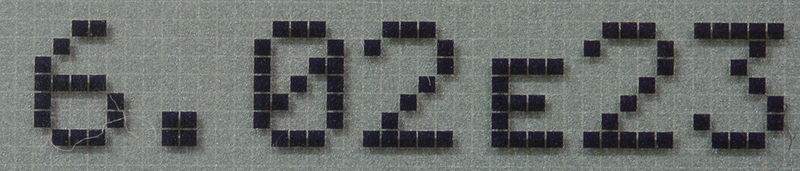
Lesson Plan Ask the pupils what each of the sets of numbers have in common on the first slide of the PowerPoint File:Standard index form.ppt. The pupils are likely to find this difficult: the first set all have 1 significant figure, the second have 2 significant figures.
Ask the pupils to put their calculator into Scientific Mode. If you use the school's calculators then these can be set up in advance. Starting with the numbers with 1 significant figure pupils should type them in and press ‘=’. They should then enter other 1 significant figure numbers but predict what the calculator will show. It probably best to stick to big numbers at this stage. In the discussion that will follow there are likely to be lots of explanations of what is going on.
Common misconceptions Ask pupils what they think would happen if they entered a number with 2 significant figures. Usually they assume that it will have two digits and that the index will denote the number of zeroes. They should now try some on their calculators and produce a new theory. The pupils can then move on to other numbers of significant figures, until they have got a way of describing how to predict what the calculator will do with any big number.
Extension/follow up lesson
I usually return to the calculators in a subsequent lesson to deal with numbers that are less than 1.
Resources
The excel worksheet of solar system data (File:Solar system data.xls allows the pupils to write some numbers in standard index form, to do some conversions and to see the point of using standard index form.
The worksheet has some other interesting features for the pupils to discover/wonder about. For example, Pluto is included even though it is no longer regarded as a planet (by definition it is now a ‘Plutoid’). The distances of the objects from the sun are averages: why? [They do not have circular orbits – which is a common misconception.] The moon does not have a distance given – because its average distance from the sun is the same as that of the earth (why?).
Maths issue
There is only one rational number that cannot be written in standard index form – that is zero (why?).
There is then a definition to show the pupils at the end of the lesson.
Resource set up
- Graphical Calculator Investigative Introduction [OHT] Working in pairs (with one calculator or two), turn on, press mode (top left), the right arrow (so that sci is flashing) and enter, followed by quit (press 2nd and then mode). The calculator will now change all numbers into standard form (using 4E7 notation to stand for 4 x 107 ).
- Can they predict what certain numbers put up on the w/b will be displayed as?
- Calculator uses 4E7 – this is because it can’t write them properly as 4 x 107 - we have to write them this way.
- Write some of the numbers on the w/b using correct notation.
Solar System Worksheet: Fill in empty columns and put the masses in ascending order.
Assessment/ homework opportunities
Homework could involve pupils writing up the ideas they have discovered during the lesson. This will give them an opportunity to revisit the topic a while after they have first explored it and will provide evidence of what they have taken from the lesson. The teacher can then use this to assess their understanding.
Follow up/ where to next?
To use standard index form with small and large numbers in different contexts.
Links to other resources
Other methods of teaching the same topic
