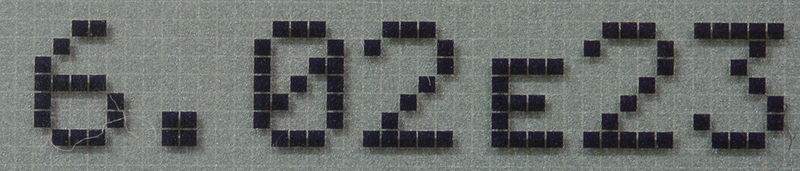Introduction to standard index form/Teacher Notes: Difference between revisions
SimonKnight (talk | contribs) No edit summary |
No edit summary |
||
| (12 intermediate revisions by 4 users not shown) | |||
| Line 1: | Line 1: | ||
'''Teacher notes on Introduction to Standard Index Form''' | |||
[[File:introducingstandardform.jpg|link=]] | |||
'''What you need:''' | |||
* Teacher's notes - read below or download [[file:introduction to standard index form - teacher notes.doc]] | |||
* A lesson guide including opportunities for {{teachtag|questioning}} - PowerPoint [[file:standard index form.ppt]] | |||
* Solar system data is an opportunity for in-depth thinking - Excel [[file:solar system data.xls]] | |||
* Calculators - this lesson was written for use with TI-82 Graphical Calculators but other calculators can also be used. | |||
''' | '''Learning objectives:''' | ||
* Being able to convert numbers between standard index form and ordinary form. | |||
* Knowing whether a number is in standard index form or not. | |||
This is for pupils who | '''About:'''<br /> | ||
Numbers that are too big or too small for the calculator 10-digit display are shown in standard index form. Many calculators now use ×10<sup>''n''</sup> but older calculators may use ‘E’ in the display instead. If a calculator is in ‘scientific mode’ it will display all numbers in standard index form. This activity is for secondary school pupils who are unfamiliar with standard index form. It is an intriguing investigation (one hour) when pairs of students explore the way a that calculator converts numbers. They find out how it works for themselves - the pairing-up helping to make the task accessible to more pupils. | |||
[[Image:StdIndexFormE.png]] | |||
'''Lesson Plan:''' | |||
* Ask the pupils what each of the sets of numbers have in common on the first slide of the PowerPoint [[file:standard index form.ppt]]. They are likely to find this difficult (the first set all have 1 significant figure, the second set have 2 significant figures). | |||
''' | * Ask the pupils to put their calculator into Scientific Mode. If you own the calculators then they can be set up in advance. Starting with '1 significant figure' numbers, pupils should enter them in turn and press ‘<nowiki>=</nowiki>’. They should then enter other '1 significant figure' numbers but as they do, predict what the calculator will show. It is probably best to use only big numbers at this stage. In the discussion that will follow, you may hear many explanations of what is happening. | ||
* Ask pupils what they think would happen if they enter a number with 2 significant figures. A common misconception is that they assume the result will also have two digits and that the index will denote the number of zeroes. They should now try some examples on their calculators and improve the theory. Ask them to enter increasing numbers of significant figures, until they can predict how the calculator will display '''any''' big number. | |||
The | * There is only one rational number that cannot be written in standard index form. It's zero, but why? The PowerPoint presentation has a definition to show to the pupils at the end of the lesson. | ||
'''Using standard form on the calculator: ''' | |||
* Graphical calculator set-up: working in pairs, with one or two calculators: turn on, press mode (top left), press the right arrow so that sci is flashing, and then enter. Press quit (press 2nd and then mode). The calculator is now set to change all numbers into standard form (using 4E7 notation to stand for 4 x 10<sup>7</sup> ). | |||
* Can pupils predict how certain numbers put up on the whiteboard will be displayed? (The calculator uses 4E7 – because it cannot write them as 4 x 10<sup>7</sup>. We have to write them this way). | |||
* Write some of the numbers on the whiteboard using correct notation. | |||
'''Solar System - Excel worksheet:''' | |||
* The Excel worksheet containing solar system data ([[file:solar system data.xls]]) allows pupils to see the point of using the standard index form. They will write some numbers in standard index form and do some conversions. | |||
* Ask the class to fill in empty columns on the sheet and put the masses in ascending order. <br /> | |||
The worksheet has interesting features for the pupils to wonder about. <br /> | |||
The | * Why is Pluto included even though it is no longer regarded as a planet? By definition it is now a ‘Plutoid’. | ||
* Why are the distances of the objects from the sun averages? The planets do not have circular orbits – which is a common misconception. | |||
* Why does the Moon not have a distance from the Sun? Its average distance from the Sun is the same as that of the Earth. | |||
'''Follow up ideas:''' | |||
* A homework idea is for pupils to write up what they discovered during the lesson. Since they must revisit the topic after they first explored it, this will provide evidence of what they have taken from the lesson. You can use this to assess their understanding. | |||
* Use standard index form with small and large numbers in different contexts. | |||
* I usually return to the calculators in a subsequent lesson to deal with numbers that are less than 1. | |||
* | |||
* | |||
Latest revision as of 16:41, 29 October 2012
Teacher notes on Introduction to Standard Index Form
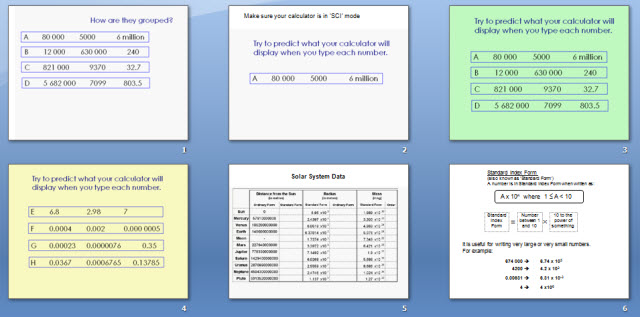
What you need:
- Teacher's notes - read below or download File:Introduction to standard index form - teacher notes.doc
- A lesson guide including opportunities for questioning(ta) - PowerPoint File:Standard index form.ppt
- Solar system data is an opportunity for in-depth thinking - Excel File:Solar system data.xls
- Calculators - this lesson was written for use with TI-82 Graphical Calculators but other calculators can also be used.
Learning objectives:
- Being able to convert numbers between standard index form and ordinary form.
- Knowing whether a number is in standard index form or not.
About:
Numbers that are too big or too small for the calculator 10-digit display are shown in standard index form. Many calculators now use ×10n but older calculators may use ‘E’ in the display instead. If a calculator is in ‘scientific mode’ it will display all numbers in standard index form. This activity is for secondary school pupils who are unfamiliar with standard index form. It is an intriguing investigation (one hour) when pairs of students explore the way a that calculator converts numbers. They find out how it works for themselves - the pairing-up helping to make the task accessible to more pupils.
Lesson Plan:
- Ask the pupils what each of the sets of numbers have in common on the first slide of the PowerPoint File:Standard index form.ppt. They are likely to find this difficult (the first set all have 1 significant figure, the second set have 2 significant figures).
- Ask the pupils to put their calculator into Scientific Mode. If you own the calculators then they can be set up in advance. Starting with '1 significant figure' numbers, pupils should enter them in turn and press ‘=’. They should then enter other '1 significant figure' numbers but as they do, predict what the calculator will show. It is probably best to use only big numbers at this stage. In the discussion that will follow, you may hear many explanations of what is happening.
- Ask pupils what they think would happen if they enter a number with 2 significant figures. A common misconception is that they assume the result will also have two digits and that the index will denote the number of zeroes. They should now try some examples on their calculators and improve the theory. Ask them to enter increasing numbers of significant figures, until they can predict how the calculator will display any big number.
- There is only one rational number that cannot be written in standard index form. It's zero, but why? The PowerPoint presentation has a definition to show to the pupils at the end of the lesson.
Using standard form on the calculator:
- Graphical calculator set-up: working in pairs, with one or two calculators: turn on, press mode (top left), press the right arrow so that sci is flashing, and then enter. Press quit (press 2nd and then mode). The calculator is now set to change all numbers into standard form (using 4E7 notation to stand for 4 x 107 ).
- Can pupils predict how certain numbers put up on the whiteboard will be displayed? (The calculator uses 4E7 – because it cannot write them as 4 x 107. We have to write them this way).
- Write some of the numbers on the whiteboard using correct notation.
Solar System - Excel worksheet:
- The Excel worksheet containing solar system data (File:Solar system data.xls) allows pupils to see the point of using the standard index form. They will write some numbers in standard index form and do some conversions.
- Ask the class to fill in empty columns on the sheet and put the masses in ascending order.
The worksheet has interesting features for the pupils to wonder about.
- Why is Pluto included even though it is no longer regarded as a planet? By definition it is now a ‘Plutoid’.
- Why are the distances of the objects from the sun averages? The planets do not have circular orbits – which is a common misconception.
- Why does the Moon not have a distance from the Sun? Its average distance from the Sun is the same as that of the Earth.
Follow up ideas:
- A homework idea is for pupils to write up what they discovered during the lesson. Since they must revisit the topic after they first explored it, this will provide evidence of what they have taken from the lesson. You can use this to assess their understanding.
- Use standard index form with small and large numbers in different contexts.
- I usually return to the calculators in a subsequent lesson to deal with numbers that are less than 1.