User:Bjoern/tools
| Animation | Tell a story using timeline animation | |

|
||
| Assessment | Diagnostic Questions in Maths Teaching | |
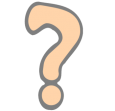
|
Using questions to probe what pupils do, and do not, understand These questions provide a useful starting point from which to think about the use of diagnostic questions(ta) for assessment(ta) for learning and whole class(ta) dialogic teaching(ta). They may be useful for teachers in their own right as sample questions, or to think about the best way to deliver feedback, use ICT tools effectively, and support learners through assessment. In this context the questions should be considered with a critical eye. Teachers might like to think about:
Teachers might take this as an opportunity to engage in sharing practice(ta) to think about how to use such questions in the classroom - perhaps using mini-whiteboards(tool) or ICT tools - and outside of them, perhaps using quiz(tool) or voting(tool) software. | |
| Astronomy | 88 Miles per Hour | |

|
Aiming to win 'A level' recruits with a trip to the strange world of relativity and quantum mechanics The lesson initially looks at time travel, however the overriding theme is that of modelling(ta) and scientific method(ta). It aims to show students that it is acceptable to get a result that doesn't fit with what you expect. It just means you need to change what you expect next time!
| |
| Astronomy | Stars in the sky: what's up? | |

|
Use a software planetarium and encourage students to think about astronomy This activity offers an opportunity for whole class(ta) discussion(ta) and questioning(ta) centred around the use of the Stellarium. It also affords good opportunities for self-directed study or homework(ta) extensions, including perhaps the use of free mobile apps(tool) (see below). There are also opportunities for some cross curricula(i) discussion of geography (navigation by stars) and history or literacy in relation to the ancient world.
| |
| Blogs | Digital Reporters at Camp Cardboard | |

|
Children using iPads to blog about Cardboard Sculptures This activity is a cross curricula(subject) activity, involving a collaborative(tool) approach, giving children the opportunity to work together on a blog. Children were encouraged to engage in group talk(ta) and discussion(ta) in the classroom to reflect on the activity they were to report on. The activity furthers e-skills(topic) and e-safety(topic) through the use of whole class(ta) participation. The specific art activity provided a great stimulus for the blogging. Equally, however, this approach could be applied to any event in or out of school. The use of blogging and social media gave the opportunity for children to share their ideas with a wider audience, and also gave opportunities for real-time feedback to their work. The use of hand-held technology also enabled active learning(ta) as the portability of the iPads and iPods allowed them to be used outside the classroom.
| |
| Video | Broadcast live video from school | |

|
Seemingly USTREAM is used by big name broadcasters and home 'lifecasters' alike and is very noticeably supported by advertising. With millions of users, the content is diverse and like all such things, merits a preview before a class dives in. Nevertheless the prospect is that of a school or class having a TV channel to communicate. The USTREAM story is that it was was first used by soldiers to broadcast news back to their families. Short of reporting back from a war zone, your class might broadcast back from your field trip. | |
| Spreadsheets | Numbers, graphs and maths | |

|
The ability of spreadsheets to organise, record and analyse data fulfils aspects of exploring science. If you had a table of students’ personal data, you could sort it into order of shoe size, or work out the average size of the class. You could draw a bar chart to see how the shoe sizes vary across the class. Or draw a scattergraph to see if the sizes vary with height. You might also search for those with black hair and see if they have an eye colour in common. Students can similarly use a spreadsheet to sort and search for patterns in the properties of elements in the periodic table It may be clear already that students using a spreadsheet in these ways have to work scientifically. They would need to define what they want to find out, collect data, organise it and analyse it. A case can be put that the use of a spreadsheet belongs, and probably deserves a place in science teaching. | |
| Chat | Talk with your students in an online chatroom | |

|
||
| Chat | Video conference and message using text | |

|
||
| Chat | Use an online study area to support students | |

|
||
| Questionnaire | Encourage students to chat in class | |

|
||
| Collaborative | Make a questionnaire | |

|
To make an online questionnaire(tool), go to GOOGLE DRIVE (previously Google Docs at drive.google.com) and create a form (instead of creating a document as one might normally). You will find a choice of question types to use, such as multiple choice and free-response answers. Look and you'll find a very useful button for copying a question so that you can edit the copy. When you have finished, the link to the question form is circulated to students, their answers are collated into a spreadsheet that will appear on your Google Drive. A comparable survey(tool) tool called SURVEYMONKEY (www.surveymonkey.com) is much used for customer feedback. Either of these versatile devices may be used by students to research, poll opinion and more. | |
| Mindmap | Plan and make a mindmap | |

|
||
| Creativity | Exploring the intersections of digital literacy and creativity | |

|
A DEFT case study with Mundella Primary School, Sheffield This cross curricula(i) case study focusses on Digital Literacy, in particular using E-skills(topic) to: extend/update teaching skills and support CPD and explore the creative potential of digital technologies. The case study examines the potential of using mobile technologies to enhance creative aspects of learning.
One of the lesson ideas from the case study is available as a separate resource at Creating Digital Paintings using iPads | |
| Digital Art | Creating Digital Painting using iPads | |

|
Children using iPads to create observational drawings of flowers This activity is a cross-curricular(subject) activity, that gives children to opportunity to work independently on an art activity that also encourages the development of E-skills(topic). This activity encouraged inclusion(ta) as the children's final work was displayed as a collaborative(tool) piece, where all children had the opportunity to make an equal contribution.
In this instance, the children created observational drawings of flowers. However, the subject of the art could change to fit with any topic across the curriculum. The use of hand-held technology could also active learning(ta) as the portability of the iPads and iPods would allow them to be used outside the classroom, thus enabling observational drawings to be made in a range of locations. | |
